Nowadays, technique plays an important role in our life, almost all of us search and get information on website. However, as a data analyst, it’s important to read, understand and explain the website performance, which can contribute to business of company. However, building such a framework is always complicated and taking long time. Fortunately, Google offers a freemium web analytics Google Analytics. In this blog, I’ll share you how I set up and integrated my website with Google Analytics. (Don’t be scared, it won’t be that complicated :) )
-
First step, setting up. Opening the website Google Analytics to create an account and setting up a property.
-
Second step, configuration. After setting up the property, we can get the tracking code in the field “Tracking Info”. In order to get all information about the website, we should add tracking code into each webpage we want to track. In my case, I add tracking code into the configuration file so that it can track all webpage automatically.
![]()
Here, in order to ensure I add them successfully, I checked my website in local, then push it into “cloud” with following code in terminal.
$ git status -s
$ git add XXX(configuration file name)
$ git status -s
$ git commit -m ‘add Google Analytics tracking code’
$ git push origin master- Third step, logging in Google Analytics, checking all dashboards in the field “Report”.
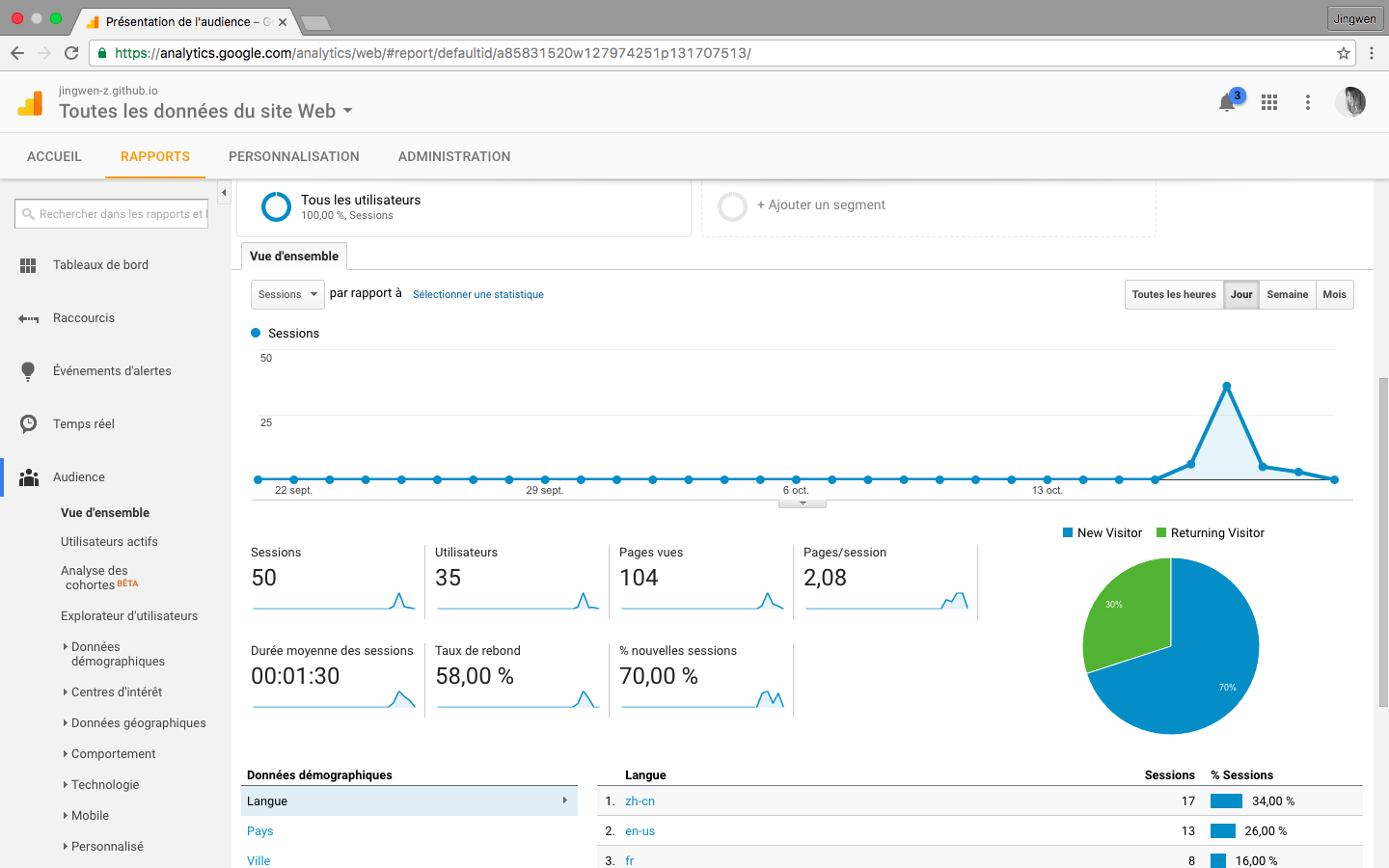
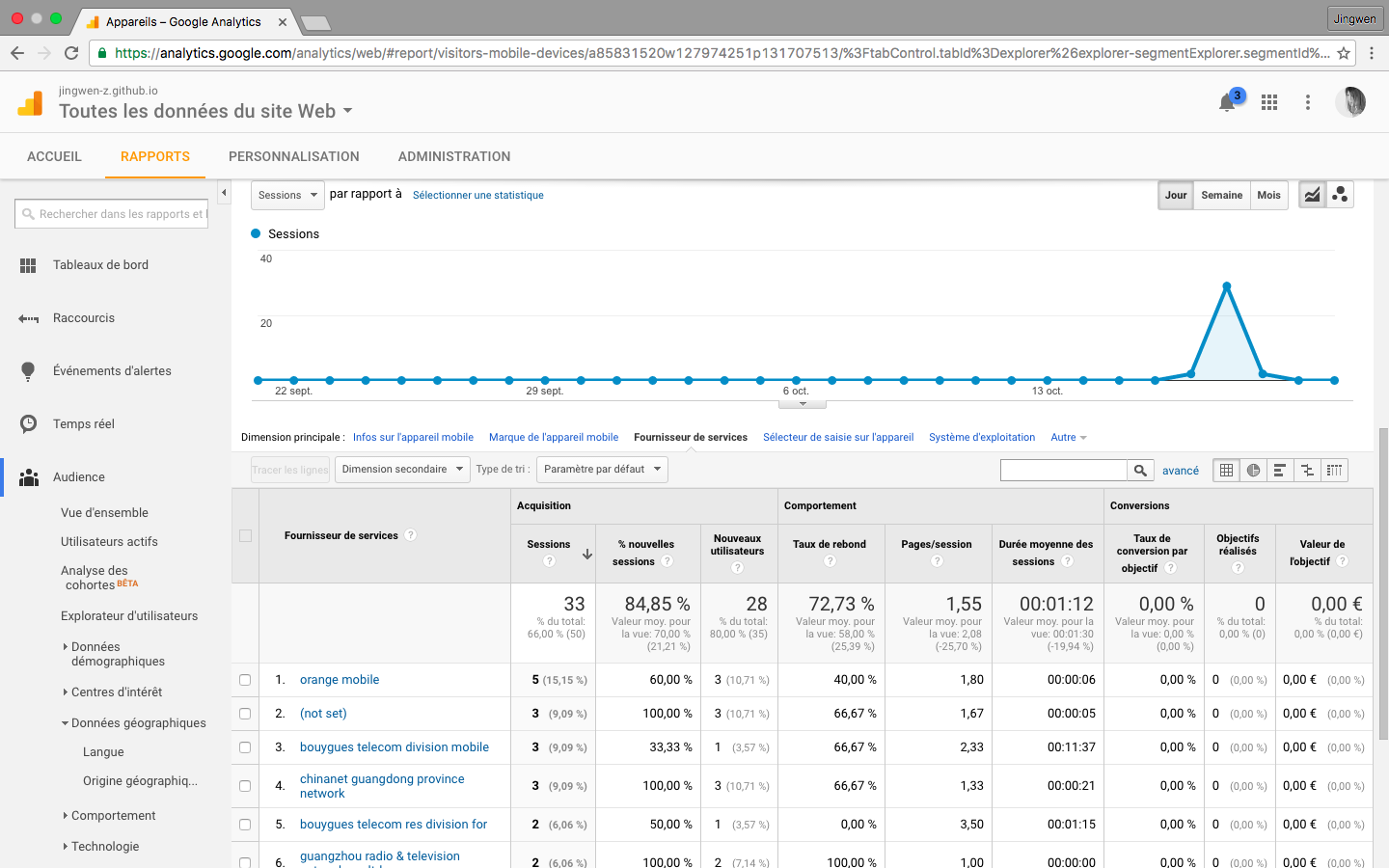
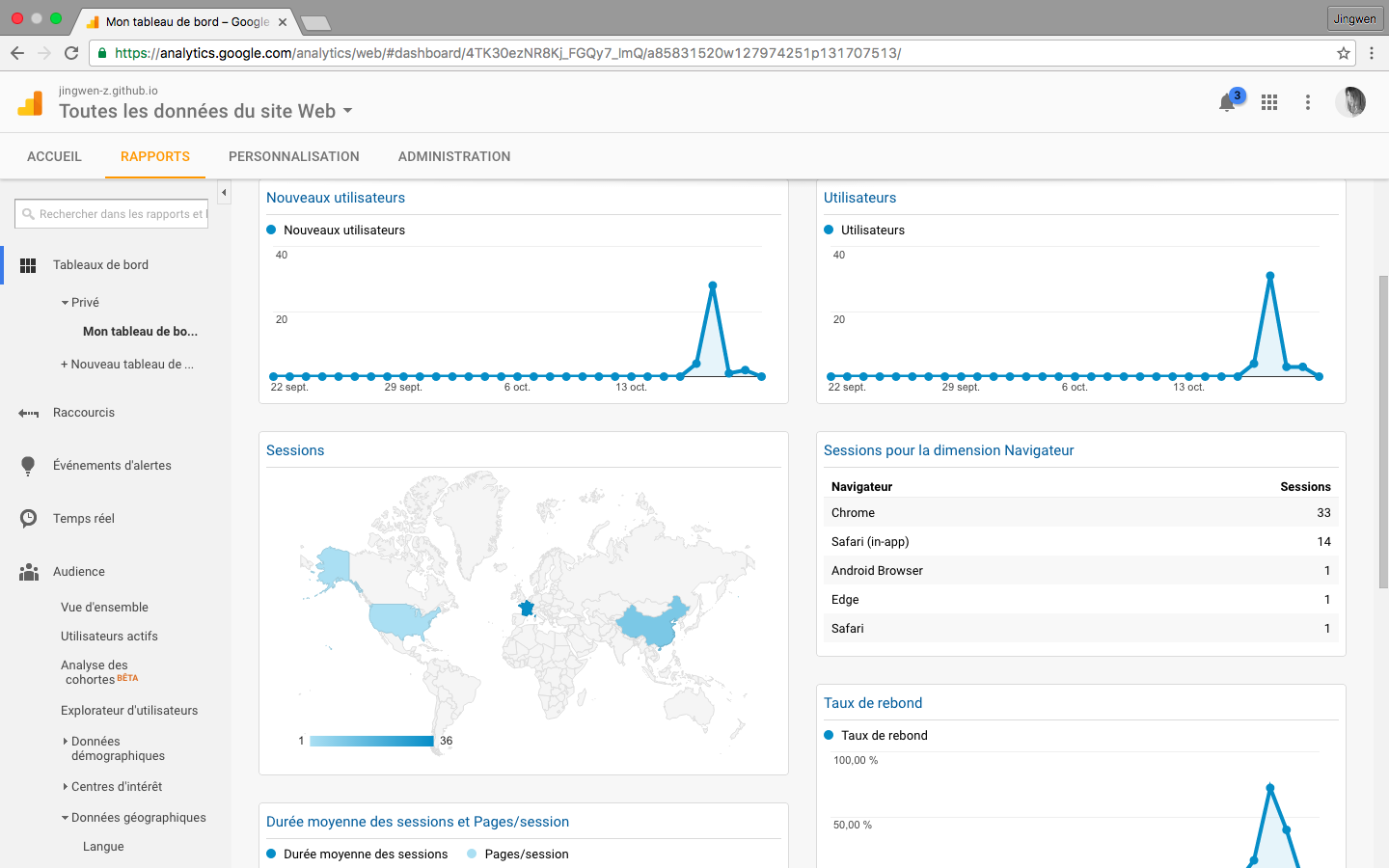
Well, here are all things that I share to you today.