This blog reviews general methods for working with graphs. We’ll begin with how to create and save graphs, then talk about how to modify the features of graph.
Creating and saving graphs
Creating a new graph by issuing a high-level plotting command such as plot(),
hist(), or boxplot() typically overwrites a previous graph. But how to
create more than one graph and still have access to each? There are several
methods.
First, we can open a new graph window before creating a new graph:
dev.new()
statements to create graph 1
dev.new()
statements to create graph 2Each new graph will appear in the most recently opened window.
Then we can use the functions dev.new(), dev.next(), dev.prev(),
dev.set() and dev.off() to have multiple graph window open at one time and
choose which output is sent to which window. See help(dev.cur) for details.
If you want to save your graphs, you can do it via the following codes, sandwich the statements that produce the graph berween a statement that sets a destination and a statement that closes that destination.
pdf("my-graph.pdf")
plot(mtcars$wt, mtcars$mpg)
abline(lm(mtcars$mpg ~ mtcars$wt))
title("Regression of MPG on Weight")
dev.off()In additon to pdf(), we can use the functions win.metafile(), png(),
jpeg(), bmp(), tiff(), xfig(), and postscript() to save graphs in
other formats (Note: the win.metafile() function is only available on Windows
platforms).
Graphical parameters
We can customize many features of a graph (fonts, colors, axes, and labels)
through options called graphical parameters. One way to specify these options
is through the par() function. Values set in this manner will be in effect for
the rest of the session or until they’re changed, but not all high-level
plotting functions allow us to specify all possible graphical parameters. The
remainder of this blog will describe many important graphical parameters.
Symbols and lines
We can use graphical parameters to specify the plotting symbols and lines used in graphs. The relevant parameters are shown in the following table.
| Parameter | Description |
|---|---|
pch
|
Specifies the symbol to use when plotting points. |
cex
|
Specifies the symbol size. 1 = default, 1.5 is 50% larger, 0.5 is 50% smaller, and so forth. |
lty
|
Specifies the line type. |
lwd
|
Specifies the line width. It's expressed relative to the default (1 = default). For example, 2 generates a line twice as wide as the default. |
Plotting symbols specified with the pch parameter, line types specified with
the lty parameter.
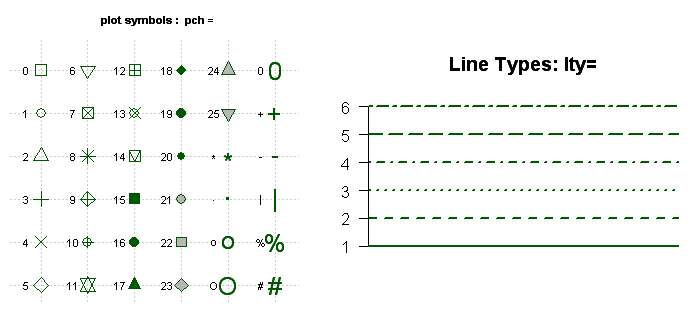
Colors
There are several color-related parameters in R. The following table shows some of the common ones.
| Parameter | Description |
|---|---|
col
|
Default plotting color. |
col.axis
|
Color for axis text. |
col.lab
|
Color for axis labels. |
col.main
|
Color for titles. |
col.sub
|
Color for subtitles. |
fg
|
Color for the plot's foreground. |
bg
|
Color for the plot's background. |
We can specify colors in R by index, name, hexadecimal, RGB, or HSV. For
example, col = 1, col = "white", col = "#FFFFFF", col = rgb(1, 1, 1) and
col = hsv(0, 0, 1) are equivalent ways of specifying the color white. The
function colors() returns all avaiable color names. Moreover, R has a number
of functions that can be used to create vectors of contiguous colors. These
include rainbow(), heat.colors(), terrain.colors(), topo.colors() and
cm.colors().
rainbow()
|
heat.colors()
|
terrain.colors()
|
|---|---|---|
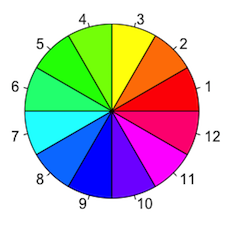
|
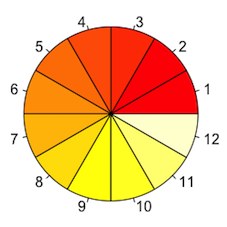
|
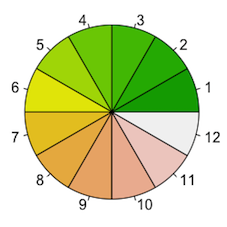
|
topo.colors()
|
cm.colors()
|
|---|---|
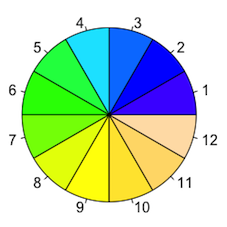
|
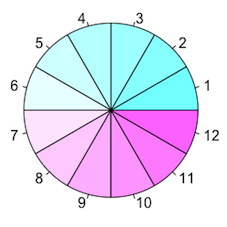
|
Furthermore, the RColorBrewer package is particularly popular for creating
attractive color palettes, use the brewer.pal(n, name) function to generate a
vector of colors. For the parameter name, all values are shown below.
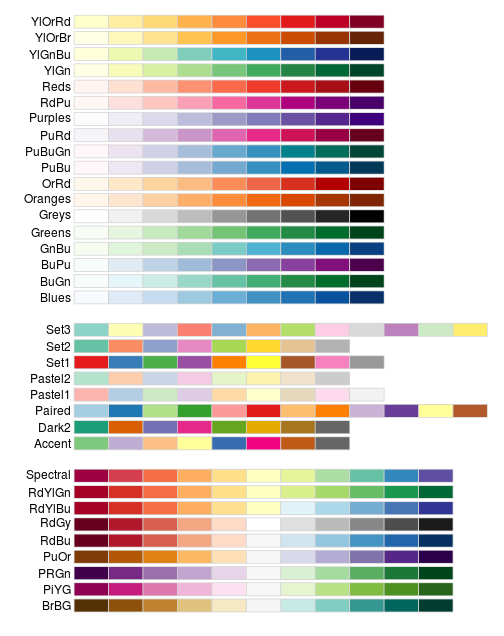
Text characteristics
Graphic parameters are also used to specify text size, font, and style. Parameters controlling text size are explained in table 3. Font family and style can be controlled with font options (table 4).
| Parameter | Description |
|---|---|
cex
|
Number indicating the amount by which plotted text should be scaled
relative to the default. 1 = default, 1.5 is 50% larger, 0.5 is 50% smaller, and so forth. |
cex.axis
|
Magnification of axis text relative to cex. |
cex.lab
|
Magnification of axis labels relative to cex. |
cex.main
|
Magnification of titles relative to cex. |
cex.sub
|
Magnification of subtitles relative to cex. |
| Parameter | Description |
|---|---|
font
|
Integer specifying the font to use for plotted text. 1 = plain, 2 = bold, 3 = italic, 4 = bold italic, and 5 = symbol (in Adobe symbol encoding). |
font.axis
|
Font for axis text. |
font.lab
|
Font for axis labels. |
font.main
|
Font for titles. |
font.sub
|
Font for subtitles. |
ps
|
Font point size (roughly 1/72 inch). The text size = ps*
cex. |
family
|
Font family for drawing text. Standard values are serif,
sans, and mono. |
Graph and margin dimensions
Finally, we can control the plot dimensions and margin sizes using the parameters listed in table 5.
| Parameter | Description |
|---|---|
pin
|
Plot dimensions (width, height) in inches. |
mai
|
Numerical vector indicating margin size, where c(bottom, left,
top, right) is expressed in inches. |
mar
|
Numerical vector indicating margin size, where c(bottom, left,
top, right) is expressed in lines. The default is c(5, 4,
4, 2) + 0.1. |
In the next blog, we’ll turn to the customization of text annotations, and look at ways to combine more than one graph into a single image.
Reference
- Steve Johnson, “art dirty texture brush”, www.pexels.com. [Online]. Available: https://www.pexels.com/photo/art-dirty-texture-brush-6868219/