In this blog, I will talk about some basic elements for creating a graph/graphs
by package matplotlib.pyplot.
Figures & Axes & Axis
The figure can be seen as the canvas, on which all drawing components are plotted. The figure consists of axes, which are subdivisions of the figure. Each of the axes consists of one or more axis (horizontal (x-axis), vertical (y-axis) or even depth (z-axis))[source].
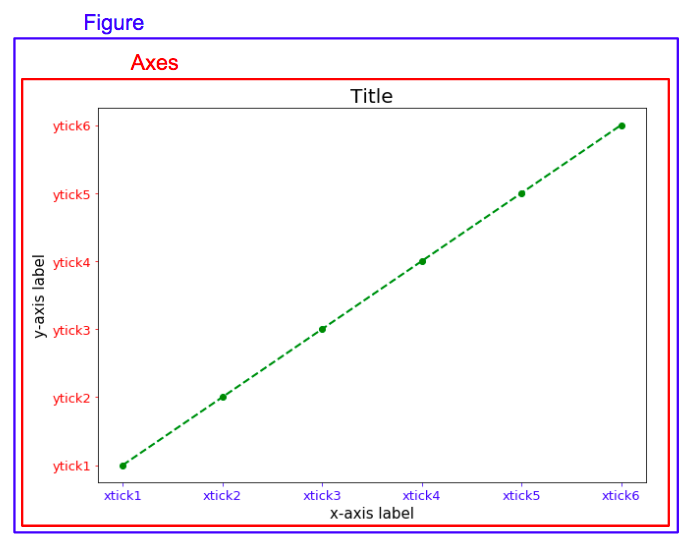
import matplotlib.pyplot as plt
import numpy as np
data = np.arange(6)
plt.figure(figsize=(10, 7))
plt.plot(data, color='green', marker='.',
linestyle='--', linewidth=2, markersize=12)
plt.title('Title', loc='center', fontdict={'fontsize': 20})
plt.xticks(np.arange(6),
('xtick1', 'xtick2', 'xtick3',
'xtick4', 'xtick5', 'xtick6'))
plt.yticks(np.arange(6),
('ytick1', 'ytick2', 'ytick3',
'ytick4', 'ytick5', 'ytick6'))
plt.tick_params(axis='x', labelsize=13, colors='b')
plt.tick_params(axis='y', labelsize=13, colors='r')
plt.xlabel('x-axis label', fontdict={'fontsize': 15})
plt.ylabel('y-axis label', fontdict={'fontsize': 15})
plt.show()Detail
plt.figure(figsize=(10, 7))Parameter figsize in function plt.figure() places a tuple of
integers (width, height in inches)
plt.plot(data, color='green', marker='.',
linestyle='--', linewidth=2, markersize=12)Function plt.plot() creates a figure, data shows the
horizontal/vertical coordinates of the data points, marker and linestyle
specify the marker style for each point and line style between each two points.
plt.title('Title', loc='center', fontdict={'fontsize': 20})plt.title() helps us to add a title for the figure, and put it on
the left, middle or right by loc parameter, fontdict is a dictionary
controlling the appearance of the title text.
plt.xticks(np.arange(6),
('xtick1', 'xtick2', 'xtick3',
'xtick4', 'xtick5', 'xtick6'))
plt.yticks(np.arange(6),
('ytick1', 'ytick2', 'ytick3',
'ytick4', 'ytick5', 'ytick6'))plt.xticks() and plt.yticks() get or set the
current tick locations and labels of the x-axis/y-axis. The first parameter
locs is a list of positions at which ticks should be placed, the second
parameter labels, which is optional, is a list of explicit labels to place at
the given locs. If your data is in a pandas dataframe, you can use df.index to
specify locs and use df.col1 to specify labels.
plt.tick_params(axis='x', labelsize=13, colors='b')
plt.tick_params(axis='y', labelsize=13, colors='r')plt.tick_params() changes the appearance of ticks, tick
labels, and gridlines. Parameter axis specifies which axis to apply the
parameters to, labelsize changes tick label font size in points or as a string
(e.g., ‘large’), colors changes the tick color and the label color to the same
value: mpl color spec.
plt.xlabel('x-axis label', fontdict={'fontsize': 15})
plt.ylabel('y-axis label', fontdict={'fontsize': 15})plt.xlabel() and plt.ylabel() set the x-axis/y-axis
label of the current axes. First parameter label describe label of x-axis or
y-axis, fontdict is a dictionary controlling the appearance of the label, here
I set the label font size to be 15.
Subplots
A figure can contain a set of subplots.
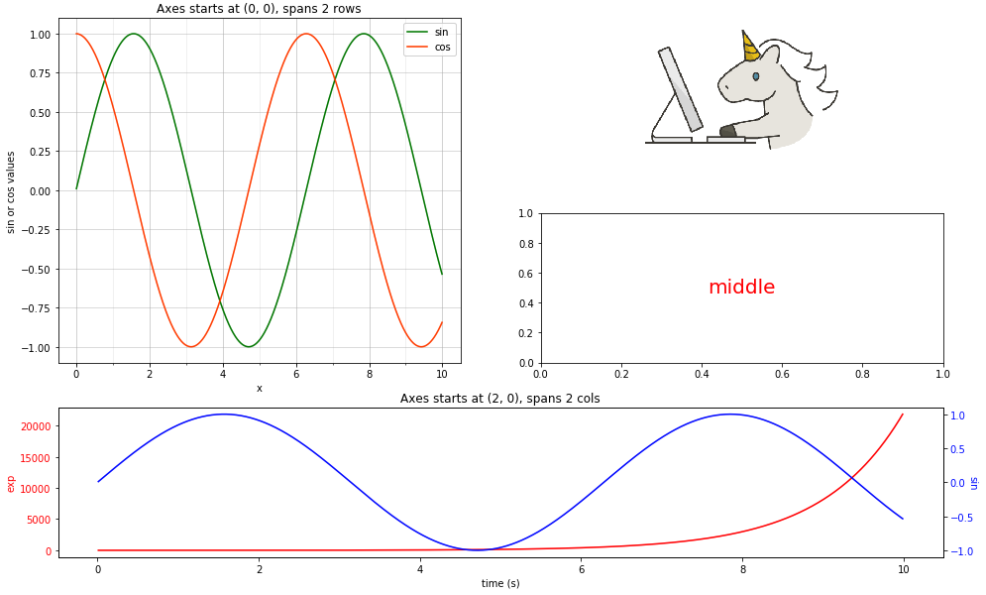
import matplotlib.cbook as cbook
import matplotlib.pyplot as plt
import numpy as np
x = np.arange(0.01, 10.0, 0.01)
y1 = np.sin(x)
y2 = np.cos(x)
y3 = np.exp(x)
fig, axarr = plt.subplots(nrows=3, ncols=2, figsize=(16, 10))
ax00 = plt.subplot2grid((3, 2), (0, 0), rowspan=2)
ax00.set_title('Axes starts at (0, 0), spans 2 rows',
fontdict={'fontsize': 12})
ax00.plot(x, y1, label='sin', color='green')
ax00.plot(x, y2, label='cos', color='orangered')
ax00.set_xticks(np.arange(11), minor=True)
ax00.grid(which='major', alpha=0.5)
ax00.grid(which='minor', alpha=0.2)
ax00.set_xlabel('x')
ax00.set_ylabel('sin or cos values')
ax00.legend()
ax20 = plt.subplot2grid((3, 2), (2, 0), colspan=2)
ax20.set_title('Axes starts at (2, 0), spans 2 cols',
fontdict={'fontsize': 12})
ax20.plot(x, y3, color='r')
ax20.set_xlabel('time (s)')
ax20.set_ylabel('exp', color='r')
ax20.tick_params(axis='y', labelcolor='r')
ax20_2 = ax20.twinx()
ax20_2.plot(x, y1, color='b')
ax20_2.set_ylabel('sin', rotation=270, color='b')
ax20_2.tick_params(axis='y', labelcolor='b')
ax01 = axarr[0, 1]
image_file = cbook.get_sample_data('images/20180526-unicorn.png')
image = plt.imread(image_file)
ax01.imshow(image)
ax01.axis('off')
ax11 = axarr[1, 1]
ax11.text(0.5, 0.5, 'middle',
horizontalalignment='center',
verticalalignment='center',
fontsize=20, color='red',
transform=ax11.transAxes)
plt.subplots_adjust(hspace=0.3)
plt.show()Detail
fig, axarr = plt.subplots(nrows=3, ncols=2, figsize=(16, 10))Function plt.subplots() creates a figure and a set of subplots,
this utility wrapper makes it convenient to create common layouts of subplots,
including the enclosing figure object, in a single call.
ax00 = plt.subplot2grid((3, 2), (0, 0), rowspan=2)subplot2grid() creates an axis at specific location inside a
regular grid, the first subplot on the left spans 2 rows and the subplot at the
bottom spans 2 columns. First parameter shape is a sequence of 2 integers, it
is the shape of grid in which to place axis, first entry is number of rows,
second entry is number of columns. loc is also a sequence of 2 ints, which
describes location to place axis within grid, first entry is row number, second
entry is column number. rowspan and colspan is a integer, they are the
number of rows/columns for the axis to span to the right/downwards.
ax00.set_xticks(np.arange(11), minor=True)set_xticks() helps to set the x ticks with list of ticks for a
subplot, similar as plt.xticks(), first parameter ticks is a list of x-axis
tick locations; if minor=False sets major ticks, if True sets minor ticks.
ax00.grid(which='major', alpha=0.5)
ax00.grid(which='minor', alpha=0.2)plt.grid() sets the axes grids on or off, which can be ‘major’
(default), ‘minor’, or ‘both’ to control whether major tick grids, minor tick
grids, or both are affected, alpha specifies the transparency of the grid
(float, 0.0 transparent through 1.0 opaque). You can also fill parameter axis
to control which set of gridlines are drawn.
ax00.legend()legend() places a legend on the axes. When you do not pass in any
extra arguments, the elements to be added to the legend are automatically
determined. To make a legend for lines which already exist on the axes, simply
call this function with an iterable of strings, one for each legend item. For
full control of which artists have a legend entry, you can pass an iterable of
legend artists followed by an iterable of legend labels respectively.
ax20_2 = ax20.twinx()You might find that in the bottom plot, there are two different axes that share
the same x axis (more details). Function axes.twinx()
helps us to make a second axes that shares the x-axis. The new axes will overlay
ax (or the current axes if ax is None). The ticks for ax2 will be placed on the
right, and the ax2 instance is returned.
ax11 = axarr[1, 1]If we don’t need to span rows/columns, like the plot on the right side, we only
need to specify the location of the graph with [row, column], so here with
axarr[1, 1].
ax11.text(0.5, 0.5, 'middle',
horizontalalignment='center',
verticalalignment='center',
fontsize=20, color='red',
transform=ax11.transAxes)Function plt.text() can add text to the axes. First two parameters
x and y are scalars, they show the position to place the text. Third
parameter s is the text string. horizontalalignment and verticalalignment
set the horizontal and verticalalignment to one of left/center/right.
image_file = cbook.get_sample_data('images/20180526-unicorn.png')
image = plt.imread(image_file)
ax01.imshow(image)
ax01.axis('off')At the right top corner, I put an image of unicorn (source) with
plt.imshow(), and hide the axis with axes.axis('off'). Package
cbook is a collection of utility functions and classes, one of its
function get_sample_data() returns a sample data file, the
first parameter fname is a path relative to the mpl-data/sample_data directory.
plt.imread() reads an image from a file into an array, fname
may be a string path, a valid URL, or a Python file-like object. If using a file
object, it must be opened in binary mode. plt.imshow() displays an image on
the axes.
plt.subplots_adjust(hspace=0.3)plt.subplots_adjust() helps us to adjust the subplot layout,
I increased a little the height between subplots with parameter hspace.
Reference
- Steve Johnson, “painting wallpaper”, www.pexels.com. [Online]. Available: https://www.pexels.com/photo/painting-wallpaper-1070527/